ZBerry Documentation
Installation
ZBerry may be installed over the air using your BlackBerry using this link .
ZBerry Use
Startup
Once installed, ZBerry may be launched using the ZBerry launch icon.
Library
Selection of the game to be played is handled by the Library view.
The library view shows all files in the library, organized by folders. See below for more information on adding new folders and games to the library.
Playing A Game
After selecting a game from the library, the text of the game will be shown.
The game screen is divided into three separate areas:
-
Status Bar
The status bar shows the current location, score and moves -
Output Text Window
The game text is displayed in the center window of the screen. This text is read-only. It is also scrollable, allowing scroll back for reading. -
Text Entry Field
At the bottom of the screen is the area for entering text to be interpreted by the game. Enter your text and hit the Enter key on your BlackBerry.
Save/Resume State
After you have played a game, ZBerry will save your state at regular intervals. When starting up, you will be prompted on how to proceed:
You are given three choices:
-
Resume
ZBerry will attempt to resume the game from the previously stored state.
NOTE: As of version 0.5.0, this function does not always work consistently. -
Restart
ZBerry will start the specified game over from the beginning, ignoring any saved state. -
Select New Game
Choosing Select New Game will open the library viewer so that a new game may be chosen.
Advanced Options
Font Selection
From the menu, you may choose to change the current font. This can be used to choose an appropriately sized font for your device.
Adding Stories
The ZBerry Library is composed of files and folders in the standard BlackBerry file system. To add new categories or games to the system, add folders or games to one of two locations:
- <device memory>/zberry/stories
- <sd card>/zberry/stories
These folders will be created automatically when ZBerry is first executed, but may be created by hand.

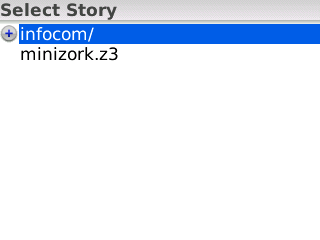
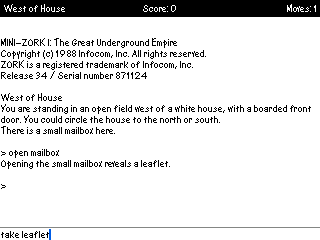
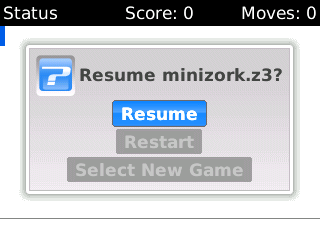
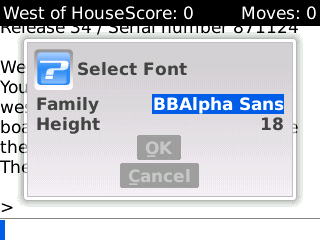
Good stuff. Curious — did you build this with Pulsar & the BlackBerry plugin, or did you use an older Eclipse release?
I used the Blackberry Java Development environment. That does not yet work with the Galileo release unfortunately.